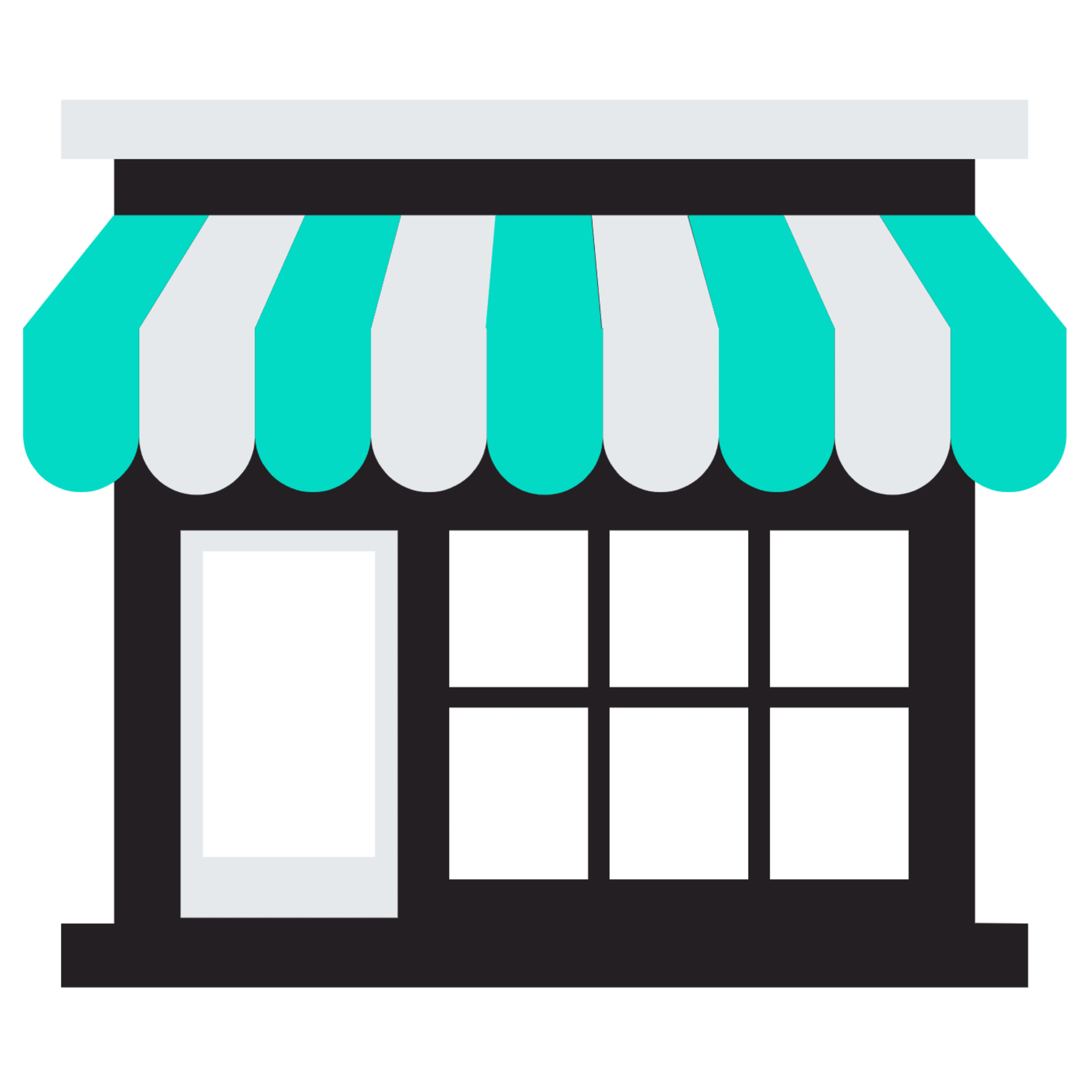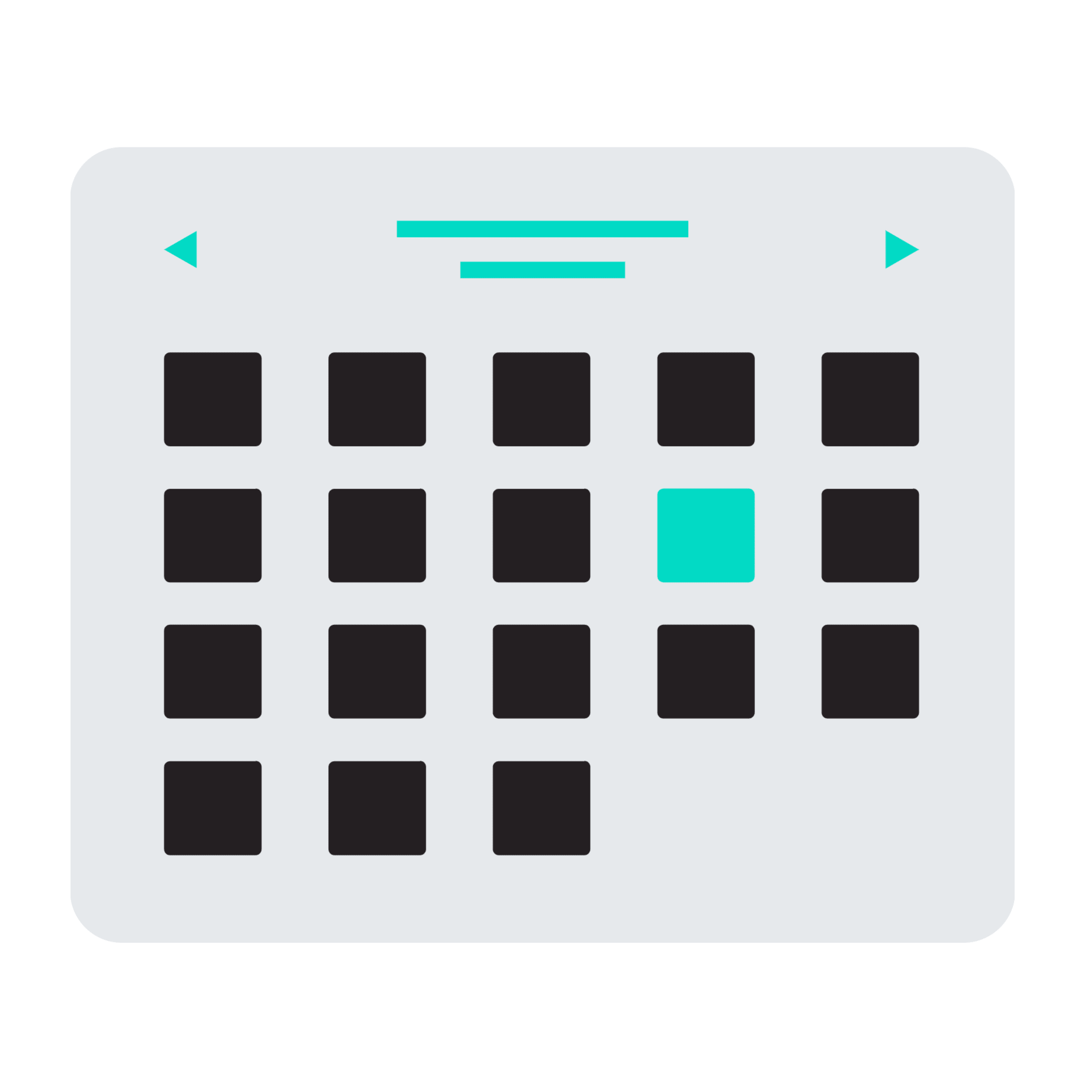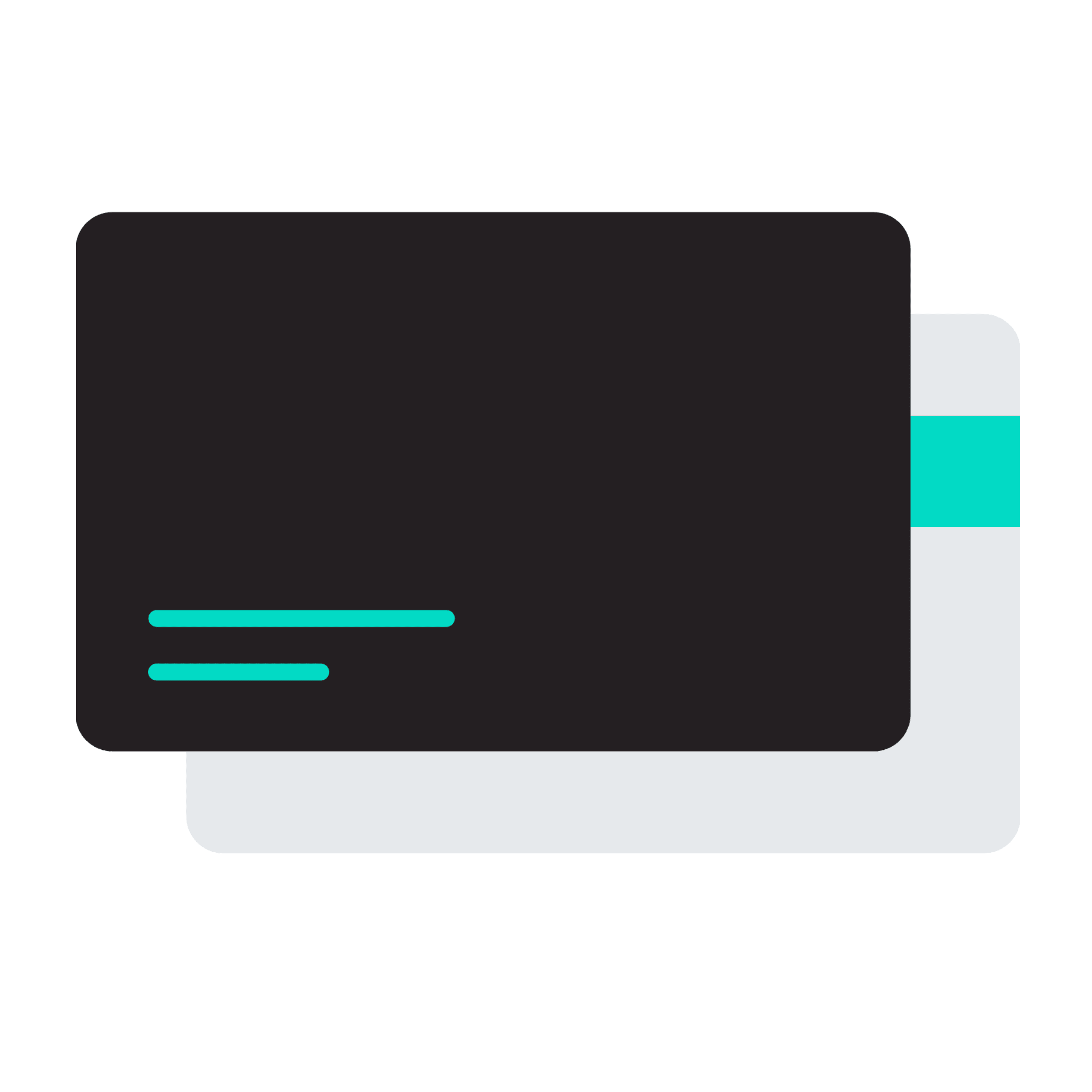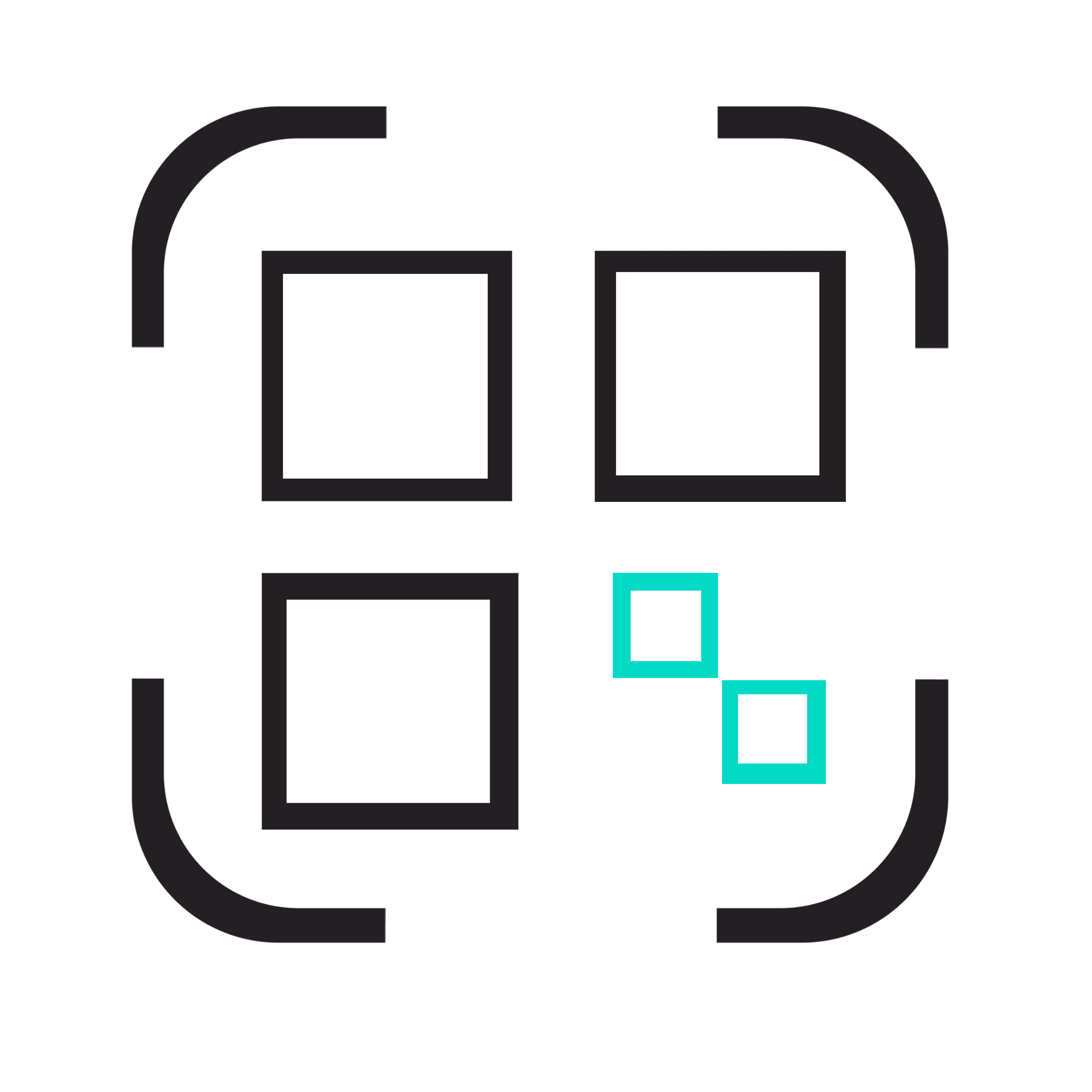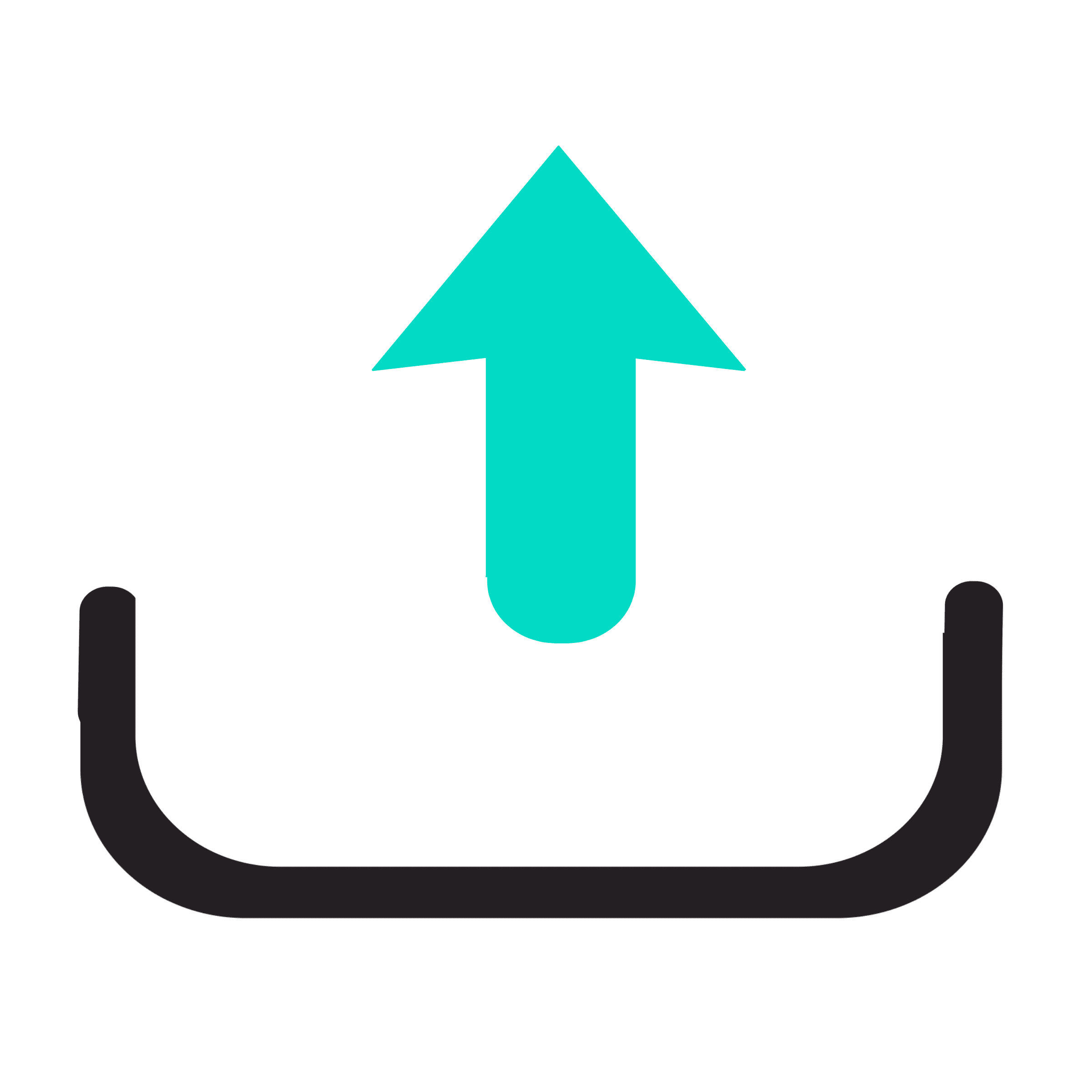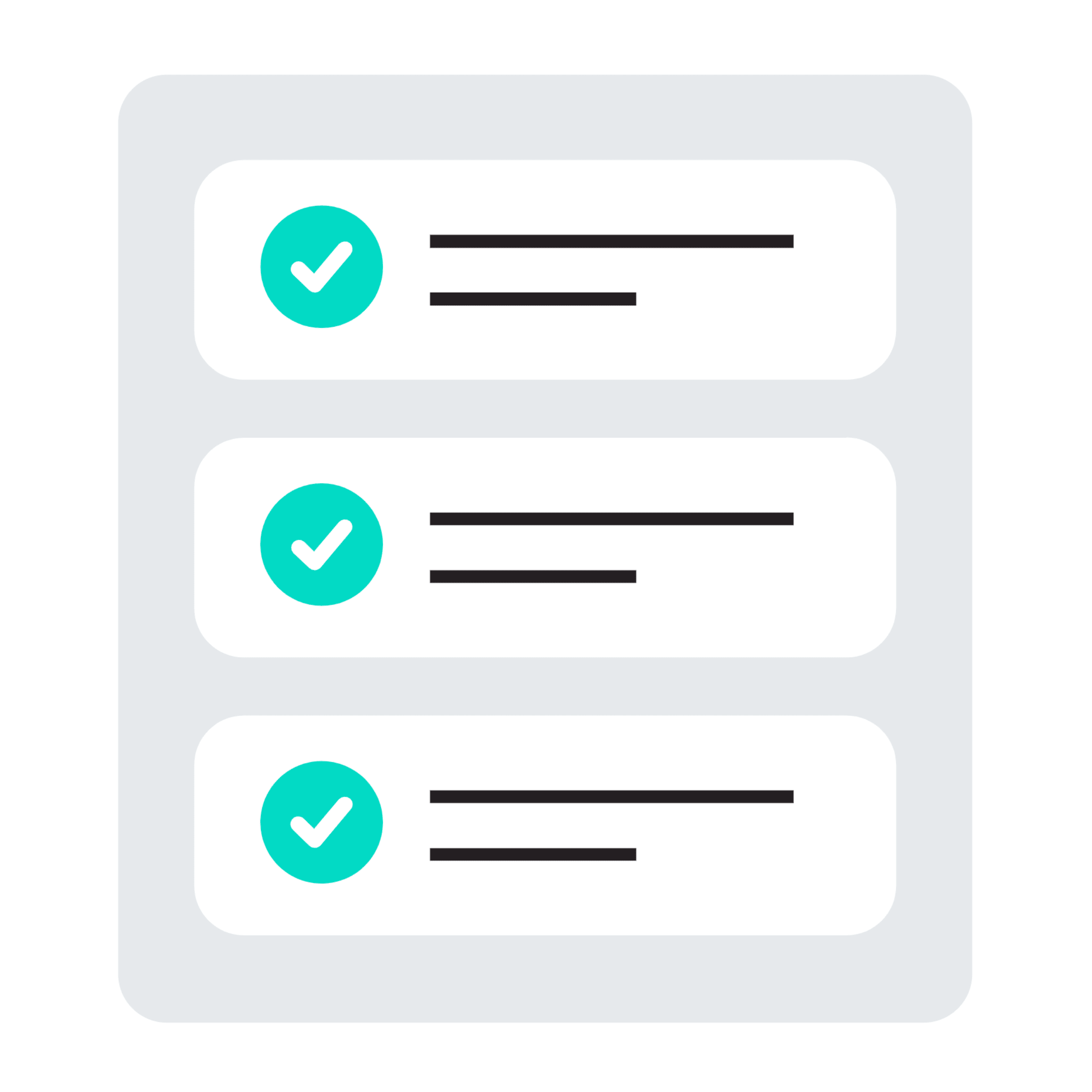ORDERIZE - HOW IT WORKS
BROWSE THROUGH STORES
Browse through the selection of stores on the Orderize-Platform and choose which store you would like to pre-order at.
CHOOSE DATE
Choose the date for which you would like to pre-order.
CHOOSE PRODUCTS
Now you can see all the products that are available on your chosen date. Browse through the products of the shop you selected and add your desired products to the shopping cart.
PRE-ORDER & PAY
You can then easily pay online via the platform.
PICK-UP WITH QR CODE
Once your pre-order is confirmed, you receive a QR code. On the day that you pre-ordered for, you go to the shop with your QR code. The shop employee then scans your QR code and you receive your pre-ordered products.
SET-UP DISPLAY WINDOW
Create your online shop on the Orderize-Platform by setting the name, address, opening hours, and other general information of your store.
UPLOAD PRODUCTS
You create your products catalogue by entering the name, price, description, photos, and ingredients, if applicable, of each product.
SET OFFERINGS
Now you can set your offering for each day of the week: Choose a product from your product catalogue and set the quantity that you would like to offer of that product for that day.
MANAGE PRE-ORDERS
You can keep an overview of all of your pre-orders and manage them via various dashboards.
PICK-UP VIA QR CODE
When a customer comes into your shop to pick up a pre-order, you scan his/her QR code which directs you to a page displaying all the information on that pre-order. On this page, you can mark the order as picked-up once you have handed it over.